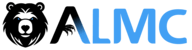💾 Synology MCP Server

A Model Context Protocol (MCP) server for Synology NAS devices. Enables AI assistants to manage files and downloads through secure authentication and session management.
🌟 NEW: Unified server supports both Claude/Cursor (stdio) and Xiaozhi (WebSocket) simultaneously!
🚀 Quick Start with Docker
1️⃣ Setup Environment
# Clone repository
git clone https://github.com/atom2ueki/mcp-server-synology.git
cd mcp-server-synology
# Create environment file
cp env.example .env
2️⃣ Configure .env File
Basic Configuration (Claude/Cursor only):
# Required: Synology NAS connection
SYNOLOGY_URL=http://192.168.1.100:5000
SYNOLOGY_USERNAME=your_username
SYNOLOGY_PASSWORD=your_password
# Optional: Auto-login on startup
AUTO_LOGIN=true
VERIFY_SSL=false
Extended Configuration (Both Claude/Cursor + Xiaozhi):
# Required: Synology NAS connection
SYNOLOGY_URL=http://192.168.1.100:5000
SYNOLOGY_USERNAME=your_username
SYNOLOGY_PASSWORD=your_password
# Optional: Auto-login on startup
AUTO_LOGIN=true
VERIFY_SSL=false
# Enable Xiaozhi support
ENABLE_XIAOZHI=true
XIAOZHI_TOKEN=your_xiaozhi_token_here
XIAOZHI_MCP_ENDPOINT=wss://api.xiaozhi.me/mcp/
3️⃣ Run with Docker
One simple command supports both modes:
# Claude/Cursor only mode (default if ENABLE_XIAOZHI not set)
docker-compose up -d
# Both Claude/Cursor + Xiaozhi mode (if ENABLE_XIAOZHI=true in .env)
docker-compose up -d
# Build and run
docker-compose up -d --build
4️⃣ Alternative: Local Python
# Install dependencies
pip install -r requirements.txt
# Run with environment control
python main.py
🔌 Client Setup
🤖 Claude Desktop
Add to your Claude Desktop configuration file:
macOS:~/Library/Application Support/Claude/claude_desktop_config.jsonWindows:%APPDATA%\Claude\claude_desktop_config.json
{
"mcpServers": {
"synology": {
"command": "docker-compose",
"args": [
"-f", "/path/to/your/mcp-server-synology/docker-compose.yml",
"run", "--rm", "synology-mcp"
],
"cwd": "/path/to/your/mcp-server-synology"
}
}
}
↗️ Cursor
Add to your Cursor MCP settings:
{
"mcpServers": {
"synology": {
"command": "docker-compose",
"args": [
"-f", "/path/to/your/mcp-server-synology/docker-compose.yml",
"run", "--rm", "synology-mcp"
],
"cwd": "/path/to/your/mcp-server-synology"
}
}
}
🔄 Continue (VS Code Extension)
Add to your Continue configuration (.continue/config.json):
{
"mcpServers": {
"synology": {
"command": "docker-compose",
"args": [
"-f", "/path/to/your/mcp-server-synology/docker-compose.yml",
"run", "--rm", "synology-mcp"
],
"cwd": "/path/to/your/mcp-server-synology"
}
}
}
💻 Codeium
For Codeium's MCP support:
{
"mcpServers": {
"synology": {
"command": "docker-compose",
"args": [
"-f", "/path/to/your/mcp-server-synology/docker-compose.yml",
"run", "--rm", "synology-mcp"
],
"cwd": "/path/to/your/mcp-server-synology"
}
}
}
🐍 Alternative: Direct Python Execution
If you prefer not to use Docker:
{
"mcpServers": {
"synology": {
"command": "python",
"args": ["main.py"],
"cwd": "/path/to/your/mcp-server-synology",
"env": {
"SYNOLOGY_URL": "http://192.168.1.100:5000",
"SYNOLOGY_USERNAME": "your_username",
"SYNOLOGY_PASSWORD": "your_password",
"AUTO_LOGIN": "true",
"ENABLE_XIAOZHI": "false"
}
}
}
}
🌟 Xiaozhi Integration
New unified architecture supports both clients simultaneously!
How It Works
- ENABLE_XIAOZHI=false (default): Standard MCP server for Claude/Cursor via stdio
- ENABLE_XIAOZHI=true: Multi-client bridge supporting both:
- 📡 Xiaozhi: WebSocket connection
- 💻 Claude/Cursor: stdio connection
Setup Steps
- Add to your .env file:
ENABLE_XIAOZHI=true
XIAOZHI_TOKEN=your_xiaozhi_token_here
- Run normally:
# Same command, different behavior based on environment
python main.py
# OR
docker-compose up
Key Features
- ✅ Zero Configuration Conflicts: One server, multiple clients
- ✅ Parallel Operation: Both clients can work simultaneously
- ✅ All Tools Available: Xiaozhi gets access to all Synology MCP tools
- ✅ Backward Compatible: Existing setups work unchanged
- ✅ Auto-Reconnection: Handles WebSocket connection drops
- ✅ Environment Controlled: Simple boolean flag to enable/disable
Startup Messages
Claude/Cursor only mode:
🚀 Synology MCP Server
==============================
📌 Claude/Cursor only mode (ENABLE_XIAOZHI=false)
Both clients mode:
🚀 Synology MCP Server with Xiaozhi Bridge
==================================================
🌟 Supports BOTH Xiaozhi and Claude/Cursor simultaneously!
🛠️ Available MCP Tools
🔐 Authentication
synology_status- Check authentication status and active sessionssynology_login- Authenticate with Synology NAS (conditional)synology_logout- Logout from session (conditional)
📁 File System Operations
list_shares- List all available NAS shareslist_directory- List directory contents with metadatapath(required): Directory path starting with/
get_file_info- Get detailed file/directory informationpath(required): File path starting with/
search_files- Search files matching patternpath(required): Search directorypattern(required): Search pattern (e.g.,*.pdf)
create_file- Create new files with contentpath(required): Full file path starting with/content(optional): File content (default: empty string)overwrite(optional): Overwrite existing files (default: false)
create_directory- Create new directoriesfolder_path(required): Parent directory path starting with/name(required): New directory nameforce_parent(optional): Create parent directories if needed (default: false)
delete- Delete files or directories (auto-detects type)path(required): File/directory path starting with/
rename_file- Rename files or directoriespath(required): Current file pathnew_name(required): New filename
move_file- Move files to new locationsource_path(required): Source file pathdestination_path(required): Destination pathoverwrite(optional): Overwrite existing files
📥 Download Station Management
ds_get_info- Get Download Station informationds_list_tasks- List all download tasks with statusoffset(optional): Pagination offsetlimit(optional): Max tasks to return
ds_create_task- Create new download taskuri(required): Download URL or magnet linkdestination(optional): Download folder path
ds_pause_tasks- Pause download taskstask_ids(required): Array of task IDs
ds_resume_tasks- Resume paused taskstask_ids(required): Array of task IDs
ds_delete_tasks- Delete download taskstask_ids(required): Array of task IDsforce_complete(optional): Force delete completed
ds_get_statistics- Get download/upload statistics
⚙️ Configuration Options
| Variable | Required | Default | Description |
|---|---|---|---|
SYNOLOGY_URL | Yes* | - | NAS base URL (e.g., http://192.168.1.100:5000) |
SYNOLOGY_USERNAME | Yes* | - | Username for authentication |
SYNOLOGY_PASSWORD | Yes* | - | Password for authentication |
AUTO_LOGIN | No | true | Auto-login on server start |
VERIFY_SSL | No | true | Verify SSL certificates |
DEBUG | No | false | Enable debug logging |
ENABLE_XIAOZHI | No | false | Enable Xiaozhi WebSocket bridge |
XIAOZHI_TOKEN | Xiaozhi only | - | Authentication token for Xiaozhi |
XIAOZHI_MCP_ENDPOINT | No | wss://api.xiaozhi.me/mcp/ | Xiaozhi WebSocket endpoint |
*Required for auto-login and default operations
📖 Usage Examples
📁 File Operations
✅ Creating Files and Directories

// List directory
{
"path": "/volume1/homes"
}
// Search for PDFs
{
"path": "/volume1/documents",
"pattern": "*.pdf"
}
// Create new file
{
"path": "/volume1/documents/notes.txt",
"content": "My important notes\nLine 2 of notes",
"overwrite": false
}
🗑️ Deleting Files and Directories

// Delete file or directory (auto-detects type)
{
"path": "/volume1/temp/old-file.txt"
}
// Move file
{
"source_path": "/volume1/temp/file.txt",
"destination_path": "/volume1/archive/file.txt"
}
⬇️ Download Management
🛠️ Creating a Download Task

// Create download task
{
"uri": "https://example.com/file.zip",
"destination": "/volume1/downloads"
}
// Pause tasks
{
"task_ids": ["dbid_123", "dbid_456"]
}
🦦 Download Results

✨ Features
- ✅ Unified Entry Point - Single
main.pysupports both stdio and WebSocket clients - ✅ Environment Controlled - Switch modes via
ENABLE_XIAOZHIenvironment variable - ✅ Multi-Client Support - Simultaneous Claude/Cursor + Xiaozhi access
- ✅ Secure Authentication - RSA encrypted password transmission
- ✅ Session Management - Persistent sessions across multiple NAS devices
- ✅ Complete File Operations - Create, delete, list, search, rename, move files with detailed metadata
- ✅ Directory Management - Recursive directory operations with safety checks
- ✅ Download Station - Complete torrent and download management
- ✅ Docker Support - Easy containerized deployment
- ✅ Backward Compatible - Existing configurations work unchanged
- ✅ Error Handling - Comprehensive error reporting and recovery
🏗️ Architecture
File Structure
mcp-server-synology/
├── main.py # 🎯 Unified entry point
├── src/
│ ├── mcp_server.py # Standard MCP server
│ ├── multiclient_bridge.py # Multi-client bridge
│ ├── auth/ # Authentication modules
│ ├── filestation/ # File operations
│ └── downloadstation/ # Download management
├── docker-compose.yml # Single service, environment-controlled
├── Dockerfile
├── requirements.txt
└── .env # Configuration
Mode Selection
ENABLE_XIAOZHI=false→main.py→mcp_server.py(stdio only)ENABLE_XIAOZHI=true→main.py→multiclient_bridge.py→mcp_server.py(both clients)
Perfect for any workflow - from simple Claude/Cursor usage to advanced multi-client setups! 🚀