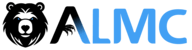🚀 XCF Xcode MCP Server
The Swift way to Super Charge your AI Workflow!
🚧 New features are in development...
- File Operations
- Directory Operations
- Scripting Bridge Xcode Doc Operations
- AI Coding Diff Tools (In the works!)
- ✅ Fuzzy Logic
- ✅ Swift code analysis without building in Xcode
Speed up writing Xcode apps with xcf, a dead simple Swift-based MCP server specifically designed for Cursor. Works seamlessly with VSCode and Claude, with no TypeScript, no JavaScript, no BS!
🧰 XCF Installation & Configuration
Installation Steps
- Download the XCF application and drag it to your /Applications folder.
- Launch the application to approve the internet download.
- You will see the following alert (this is expected):
- Click the "Press to Quit this XCF Xcode MCP Server" button.
💡 Troubleshooting: If XCF doesn't display the alert, run this command:
codesign --force --deep --sign - /Applications/xcf.app
You can also build xcf from source using Xcode. It's 100% Swift and easy to build locally.
🔧 Quick Setup
Minimum Requirements:
Add xcf to your MCP configuration file:
{
"mcpServers": {
"xcf": {
"type": "stdio",
"command": "Applications/xcf.app/Contents/MacOS/xcf",
"args": ["server"]
}
}
}
Configuration Locations
- Cursor:
~/.cursor/mcp.json - Claude Desktop:
~/Library/Application Support/Claude/claude_desktop_config.json
⚠️ Important: Restart your AI assistant after setup or refresh the tool.
⚙️ Advanced Configuration
For non-Cursor clients or users requiring strict project-level control:
{
"mcpServers": {
"xcf": {
"type": "stdio",
"command": "Applications/xcf.app/Contents/MacOS/xcf",
"args": ["server"],
"env": {
"XCODE_PROJECT_FOLDER": "/path/to/project/",
"XCODE_PROJECT": "/path/to/project/project.xcodeproj"
}
}
}
}
These environment variables let you:
- Pre-select a specific Xcode project to work with
- Define a custom workspace boundary for security
✨ Key Features
- Zero Dependencies: Easy to install, no reliance on other MCP servers
- Automatic Project Detection: Auto-selects your Xcode project so you can start coding immediately
- Real-time Error Handling:
xcf buildorxcf runsends errors and warnings from Xcode directly to your AI IDE - AI-Powered Fixes: Let Claude fix bugs and mistakes during your coding sessions
- Intuitive Commands: Simple, developer-friendly command structure for maximum productivity
- Comprehensive File Operations: Read, write, edit, and delete files with ease
- Directory Management: Navigate, list, create, and remove directories
- Xcode Document Integration: Open, create, read, save, edit, and close Xcode documents directly
- Advanced Code Analysis: Get detailed Swift code analysis without building in Xcode
🛠️ Perfect for Swift Developers
The tool is designed by Swift developers, for Swift developers. Commands like build, run, show, and our new file and directory operations make the workflow intuitive and natural.
📋 Commands Reference
| xcf Command | action Description |
|---|---|
show | List open Xcode projects |
open # | Select project by number |
run | Run current project |
build | Build current project |
current | Show selected project |
env | Show environment variables |
pwd | Show current folder (aliases: dir, path) |
help | Display all available commands |
File Operations
| Command | Description |
|---|---|
read_file <file> | Read content from a file |
write_file <file> <content> | Write content to a file |
edit_file <file> <start> <end> <content> | Edit specific lines in a file |
delete_file <file> | Delete a file |
move_file <source> <destination> | Move a file from one location to another |
Directory Operations
| Command | Description |
|---|---|
cd_dir <path> | Change directory |
read_dir [path] [extension] | List directory contents |
add_dir <path> | Create directory |
rm_dir <path> | Remove directory |
move_dir <source> <destination> | Move a directory from one location to another |
Xcode Document Operations
| Command | Description |
|---|---|
open_doc <file> | Open document in Xcode |
create_doc <file> [content] | Create new Xcode document |
read_doc <file> | Read Xcode document |
save_doc <file> | Save Xcode document |
edit_doc <file> <start> <end> <content> | Edit Xcode document |
close_doc <file> <saving> | Close a document in Xcode |
Analysis Tools
| Command | Description |
|---|---|
snippet <file> [start] [end] | Extract code snippets |
analyzer <file> [start] [end] | Analyze Swift code |
lz <file> | Shorthand for analyzer |
📄 Using Snippets
For Human Commands
xcf supports simplified, user-friendly snippet commands:
To get an entire file, just use the filename:
xcf snippet filename.swift
No need for full paths in many cases - xcf will intelligently find and display the complete file contents.
For specific line ranges:
xcf snippet filename.swift 10 20
You can use either format for file operations:
xcf snippet /path/to/file.swift // Direct path
xcf snippet filePath=/path/to/file.swift // Named parameter
xcf analyze /path/to/file.swift // Direct path
xcf analyze filePath=/path/to/file.swift // Named parameter
xcf lz /path/to/file.swift // Direct path (shorthand)
xcf lz filePath=/path/to/file.swift // Named parameter (shorthand)
For specific line ranges:
xcf snippet /path/to/file.swift 10 20 // Direct path with line range
xcf snippet filePath=/path/to/file.swift startLine=10 endLine=20 // Named parameters
For AI Assistants
When using xcf through MCP tools, use this syntax:
mcp_xcf_snippet filePath="filename.swift" entireFile=true
For specific line ranges:
mcp_xcf_snippet filePath="filename.swift" startLine=10 endLine=20
Smart Path Resolution
When a file isn't found at the exact path, xcf will intelligently search for it in:
- First tries the exact path provided
- Resolves relative paths using the current working directory
- Searches in the current project directory and one level up
- Searches in the workspace folder defined by WORKSPACE_FOLDER_PATHS
- Searches recursively in workspace folders with limited depth
- As a last resort, performs a fuzzy search for similar filenames
This smart path resolution is used consistently across ALL file operations in xcf, including:
- File reading and writing
- Code snippets and analysis
- Directory operations
- File editing and deletion
- Document operations in Xcode
This means you can usually just use the filename without any path for any operation:
xcf snippet Constants.swift // For humans
xcf analyze Constants.swift // For humans
xcf edit Constants.swift // For humans
Or for AI assistants:
mcp_xcf_snippet filePath="Constants.swift" entireFile=true
mcp_xcf_analyzer filePath="Constants.swift" entireFile=true
mcp_xcf_xcf action="edit Constants.swift"
🔍 Swift Code Analysis
For Human Commands
Analyze an entire Swift file for potential issues:
xcf analyze filename.swift
Or use the shorthand version:
xcf lz filename.swift
For specific line ranges:
xcf analyze filename.swift --startLine 10 --endLine 50
For AI Assistants
When using xcf through MCP tools, use this syntax:
mcp_xcf_analyzer filePath="filename.swift" entireFile=true
Or use the shorthand version:
mcp_xcf_xcf action="lz filename.swift"
For specific line ranges:
mcp_xcf_analyzer filePath="filename.swift" startLine=10 endLine=50
The analysis identifies issues like:
- Code style and formatting problems
- Functions with high complexity
- Unused variables and symbols
- Magic numbers
- Long methods
- And more
🧩 MCP Tools
Function-Based Tools
mcp_xcf_xcf: Execute xcf actions/commandsmcp_xcf_list: Show all available toolsmcp_xcf_snippet: Extract code snippets from filesmcp_xcf_analyzer: Analyze Swift code for potential issuesmcp_xcf_help: Get help informationmcp_xcf_xcf_help: Get help for xcf actions onlymcp_xcf_tools: Show detailed reference for all toolsmcp_xcf_read_dir: List contents of a directorymcp_xcf_read_file: Read content from a filemcp_xcf_write_file: Write content to a filemcp_xcf_edit_file: Edit content in a filemcp_xcf_delete_file: Delete a filemcp_xcf_cd_dir: Change current directorymcp_xcf_add_dir: Create a new directorymcp_xcf_rm_dir: Remove a directorymcp_xcf_move_file: Move a file from one location to anothermcp_xcf_move_dir: Move a directory from one location to anothermcp_xcf_open_doc: Open a document in Xcodemcp_xcf_close_doc: Close a document in Xcodemcp_xcf_create_doc: Create a new document in Xcodemcp_xcf_read_doc: Read document content from Xcodemcp_xcf_save_doc: Save document in Xcodemcp_xcf_edit_doc: Edit document content in Xcodemcp_xcf_use_xcf: Activate XCF mode
Standalone Action Tools
mcp_xcf_show_help: Display help information about available commandsmcp_xcf_grant_permission: Grant Xcode automation permissionsmcp_xcf_run_project: Run the current Xcode projectmcp_xcf_build_project: Build the current Xcode projectmcp_xcf_show_current_project: Show information about the currently selected projectmcp_xcf_show_env: Display all environment variablesmcp_xcf_show_folder: Display the current working foldermcp_xcf_list_projects: List all open Xcode projectsmcp_xcf_select_project: Select an Xcode project by numbermcp_xcf_analyze_swift_code: Analyze Swift code for potential issues
For AI Function Calls
To get an entire file:
mcp_xcf_snippet(filePath="/full/path/to/file.swift", entireFile=true)
For specific line ranges:
mcp_xcf_snippet(filePath="/full/path/to/file.swift", startLine=10, endLine=20)
To analyze an entire file:
mcp_xcf_analyzer(filePath="/full/path/to/file.swift", entireFile=true)
For specific line ranges:
mcp_xcf_analyzer(filePath="/full/path/to/file.swift", startLine=10, endLine=50)
Working with Files and Directories
Read a file:
mcp_xcf_read_file filePath="main.swift"
Write to a file:
mcp_xcf_write_file filePath="test.txt" content="Hello World"
Edit specific lines in a file:
mcp_xcf_edit_file filePath="main.swift" startLine=10 endLine=20 replacement="new code here"
List directory contents:
mcp_xcf_read_dir directoryPath="."
Create a new directory:
mcp_xcf_add_dir directoryPath="new_folder"
Working with Xcode Documents
Open a document in Xcode:
mcp_xcf_open_doc filePath="main.swift"
Create a new document:
mcp_xcf_create_doc filePath="new_file.swift" content="import Foundation"
Edit a document:
mcp_xcf_edit_doc filePath="main.swift" startLine=5 endLine=10 replacement="// New code"
Close a document:
mcp_xcf_close_doc filePath="main.swift" saving=true
🔒 Security Features
- Safely works with projects in your designated workspace
- Automatically prevents access outside your workspace boundaries
- Redirects to safe alternatives when needed
- Uses environment variables to define secure boundaries
🔄 Workflow Examples
Basic Workflow (For Humans)
xcf show- See available projectsxcf open 1- Select a projectxcf build- Build the projectxcf run- Run the project
Code Analysis Workflow (For Humans)
xcf current- Check current projectxcf snippet filename.swift- Examine codexcf lz filename.swift- Analyze codexcf build- Build after fixing issues
File Manipulation Workflow (For Humans)
read_dir .- List files in current directoryread_file main.swift- View file contentsedit_file main.swift 10 15 "// Updated code"- Edit the filexcf build- Build after changes
Xcode Document Workflow (For Humans)
open_doc main.swift- Open document in Xcodeedit_doc main.swift 10 20 "// New implementation"- Edit in Xcodesave_doc main.swift- Save the documentxcf build- Build after changes
Basic Workflow (For AI Assistants)
mcp_xcf_xcf action="show"- See available projectsmcp_xcf_xcf action="open 1"- Select a projectmcp_xcf_xcf action="build"- Build the projectmcp_xcf_xcf action="run"- Run the project
Code Analysis Workflow (For AI Assistants)
mcp_xcf_xcf action="current"- Check current projectmcp_xcf_snippet filePath="filename.swift" entireFile=true- Examine codemcp_xcf_analyzer filePath="filename.swift" entireFile=true- Analyze codemcp_xcf_xcf action="build"- Build after fixing issues
File Manipulation Workflow (For AI Assistants)
mcp_xcf_read_dir directoryPath="."- List files in current directorymcp_xcf_read_file filePath="main.swift"- View file contentsmcp_xcf_edit_file filePath="main.swift" startLine=10 endLine=15 replacement="// Updated code"- Edit the filemcp_xcf_xcf action="build"- Build after changes
Xcode Document Workflow (For AI Assistants)
mcp_xcf_open_doc filePath="main.swift"- Open document in Xcodemcp_xcf_edit_doc filePath="main.swift" startLine=10 endLine=20 replacement="// New implementation"- Edit in Xcodemcp_xcf_save_doc filePath="main.swift"- Save the documentmcp_xcf_xcf action="build"- Build after changes
📺 Demo
Watch XCF in action: YouTube Demo
❓ Troubleshooting
If commands fail, check:
- xcf installation is correct
- Refreshing xcf MCP Server
- Verify the server launches and is in your /Applications folder
- Environment variables with
envsuch as "server" - Relaunch your AI assistant
🤝 Open Source Community
Swift Engineers are welcome to contribute! Help us make xcf even better.
💯 100% Swift. 100% Open Source.
Created by XCodeFreeze Automation and CodeFreeze.ai - Bringing the future of Swift development to your fingertips!