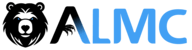🧠 Obsidian MCP Server
A modular Model Context Protocol (MCP) server for interacting with your Obsidian vault from Claude Desktop or your IDE. Navigate, search, create, and analyze your Obsidian notes using natural language commands.
✨ Features
📚 Navigation & Search
- List notes: Explore all notes organized by folders
- Read notes: Get complete content of any note
- Text search: Find specific content across your entire vault
- Date search: Locate notes by modification date range
✍️ Creation & Editing
- Create notes: New notes with metadata and tags
- Add content: Modify existing notes
📊 Analysis
- Vault statistics: Complete analysis of your knowledge
- Metrics: Words, characters, tags, internal links
- Temporal activity: Track your productivity
🚀 Installation
Prerequisites
- Python 3.11+
- uv (dependency manager)
- An Obsidian vault
Installation Steps
Clone the repository:
git clone <your-repository> cd obsidian-mcp-serverInstall dependencies:
uv syncConfigure your vault:
cp .env.example .envEdit
.envand set your vault path:OBSIDIAN_VAULT_PATH="/path/to/your/obsidian/vault"Run the server:
# Using the new modular entry point (recommended) uv run obsidian-mcp-serverRun tests (optional):
uv run pytest
Quick Setup Script
For automated setup, use the included setup script:
./setup.sh
This script will:
- ✅ Check if UV is installed
- 📦 Install all dependencies
- 🔧 Create
.envfile from template - 🧪 Run verification tests
- 📋 Provide next steps
🔧 Configuration
Environment Variables
The .env file must contain:
# Full path to your Obsidian vault
OBSIDIAN_VAULT_PATH="/Users/username/Documents/MyVault"
Claude Desktop Configuration
To use this server with Claude Desktop, add the following configuration to your Claude config file:
macOS: ~/Library/Application Support/Claude/claude_desktop_config.jsonWindows: %APPDATA%\Claude\claude_desktop_config.json
{
"mcpServers": {
"obsidian-mcp": {
"command": [
"uv",
"run",
"--directory",
"/Users/username/path/to/obsidian-mcp-server",
"obsidian-mcp-server"
]
}
}
}
(Similar process for other MCP-compatible IDEs like VSCode, Cursor, etc.)
🛠️ Available Tools
📖 Navigation
listar_notas(carpeta?, incluir_subcarpetas?): List vault notesleer_nota(nombre_archivo): Read note contentbuscar_en_notas(texto, carpeta?, solo_titulos?): Search text in notesbuscar_notas_por_fecha(fecha_desde, fecha_hasta?): Search by date
✏️ Creation & Editing
crear_nota(titulo, contenido, carpeta?, etiquetas?): Create new noteagregar_a_nota(nombre_archivo, contenido, al_final?): Add content to existing note
🤖 Prompt Engineering (NEW!)
guardar_prompt_refinado(titulo, prompt_original, prompt_refinado, contexto, tags?, carpeta?): Save refined prompts for reuseactualizar_prompt_biblioteca(nombre_prompt, nuevas_notas?, calificacion?, casos_uso_adicionales?, variaciones?): Update existing promptslistar_biblioteca_prompts(): List all saved prompts in your library
📈 Analysis
estadisticas_vault(): Complete vault statistics
💡 Usage Examples
Once connected to Claude Desktop, you can use commands like:
Basic Operations
- "Show me all my notes about artificial intelligence"
- "Create a note called 'Project Ideas' in the Work folder"
- "What are my vault statistics?"
- "Find notes modified in the last 7 days"
- "Read my note about meditation"
NEW! Prompt Engineering Features
- "Save this refined prompt to my vault" - After Claude creates a great prompt
- "Show me all my saved prompts" - List your prompt library
- "Update my 'Creative Writing' prompt with new usage notes" - Improve existing prompts
Smart Prompt Management Workflow
- Work with Claude on refining a prompt until it works perfectly
- Say: "Save this refined prompt as 'Data Analysis Helper' with context about when to use it"
- Claude uses
guardar_prompt_refinado()to save it to your Obsidian vault - Later, access your prompt library anytime for reuse and iteration
🧪 Testing
Run the test suite to verify everything works correctly:
# Run all tests
uv run pytest
# Run with verbose output
uv run pytest -v
# Run specific test class
uv run pytest tests/test_basic.py::TestConfiguration
The test suite uses anyio for asynchronous tests and includes:
- ✅ Module imports and dependencies
- ✅ Environment configuration
- ✅ MCP server initialization
- ✅ Vault content validation
- ✅ Tool registration verification
- ✅ Project structure checks
🗂️ Project Structure
Modular Architecture
obsidian-mcp-server/
├── obsidian_mcp/ # 📦 Main package (modular structure)
│ ├── __init__.py # Package exports
│ ├── config.py # ⚙️ Configuration and environment
│ ├── server.py # 🚀 Main MCP server
│ ├── tools/ # 🛠️ MCP tools organized by category
│ │ ├── __init__.py
│ │ ├── navigation.py # 📚 Navigation (list, read, search)
│ │ ├── creation.py # ✍️ Note creation and editing
│ │ └── analysis.py # 📊 Analysis and statistics
│ ├── resources/ # 📋 MCP resources
│ │ ├── __init__.py
│ │ └── vault_info.py # ℹ️ Vault information
│ ├── prompts/ # 💭 Specialized prompts
│ │ ├── __init__.py
│ │ └── assistant.py # 🤖 Assistant prompts
│ └── utils/ # 🔧 Shared utilities
│ ├── __init__.py
│ ├── vault.py # 📂 Vault utilities
│ └── logging.py # 📝 Logging configuration
├── main.py # 🎯 Main entry point
├── diagnose.py # 🔍 Diagnostic script
├── pyproject.toml # Project configuration
├── pytest.ini # Test configuration
├── setup.sh # Automated setup script
├── .env # Environment variables (not in git)
├── .env.example # Configuration template
├── .gitignore # Git ignore rules
├── README.md # This documentation
├── LICENSE # MIT License
├── uv.lock # Dependency lock file
└── tests/ # Test suite
├── __init__.py
├── conftest.py
└── test_basic.py
Benefits of Modular Architecture
- Separation of concerns: Each module has a specific responsibility
- Maintainability: Organized code that's easy to locate and modify
- Scalability: Easy to add new tools and extend functionality
- Testing: Isolated tests for better coverage and reliability
- Reusability: Components can be imported and used independently
Usage Examples
# Run the server
uv run main.py
# Import modular components
python -c "from obsidian_mcp import create_server; print('✅ Modular import works')"
# Run diagnostics
uv run diagnose.py
🚀 Future Features & Roadmap
Here are some exciting features planned for future releases:
🤖 AI-Powered Intelligence
- Smart Connection Suggestions: AI-powered analysis to suggest meaningful links between related notes based on content similarity and semantic relationships
- Semantic Search: Search by meaning and context, not just exact word matches - find conceptually related content even when different terminology is used
- Question Answering: Ask specific questions about your vault content and get intelligent answers based on your knowledge base
📝 Prompt Engineering Toolkit
- Refined Prompt Library: Automatically save and organize successful prompts from AI conversations for reuse and refinement
- Prompt Templates: Create template prompts for common tasks and scenarios
- Conversation Context Preservation: Save important AI conversation contexts as structured notes
🔍 Advanced Analysis
- Knowledge Graph Visualization: Understand connections and patterns in your knowledge base
- Content Gap Detection: Identify areas where your knowledge could be expanded
- Learning Path Suggestions: AI-recommended reading and study paths based on your current knowledge
🔗 Enhanced Connectivity
- Auto-linking Intelligence: Suggest and create links between conceptually related notes
- Broken Link Management: Detect and help fix broken internal links
- Cross-Reference Analysis: Deep analysis of how concepts relate across your vault
📊 Smart Organization
- Auto-tagging: Intelligent tag suggestions based on content analysis
- Dynamic Organization: AI-suggested folder structures and note categorization
- Duplicate Content Detection: Find and manage similar or duplicate content
These features will make your Obsidian vault not just a storage system, but an intelligent knowledge companion that grows and learns with you.
Want to contribute to any of these features? Check out our contributing guidelines below!
🤝 Contributing
Contributions are welcome! Please:
- Fork the project
- Create your feature branch (
git checkout -b feature/AmazingFeature) - Commit your changes (
git commit -m 'Add some AmazingFeature') - Push to the branch (
git push origin feature/AmazingFeature) - Open a Pull Request
📄 License
This project is licensed under the MIT License. See LICENSE for details.
🔗 Useful Links
⚠️ Notes
- Make sure the Obsidian vault path is correct
- The server requires read/write permissions in the vault directory
- Changes are immediately reflected in Obsidian